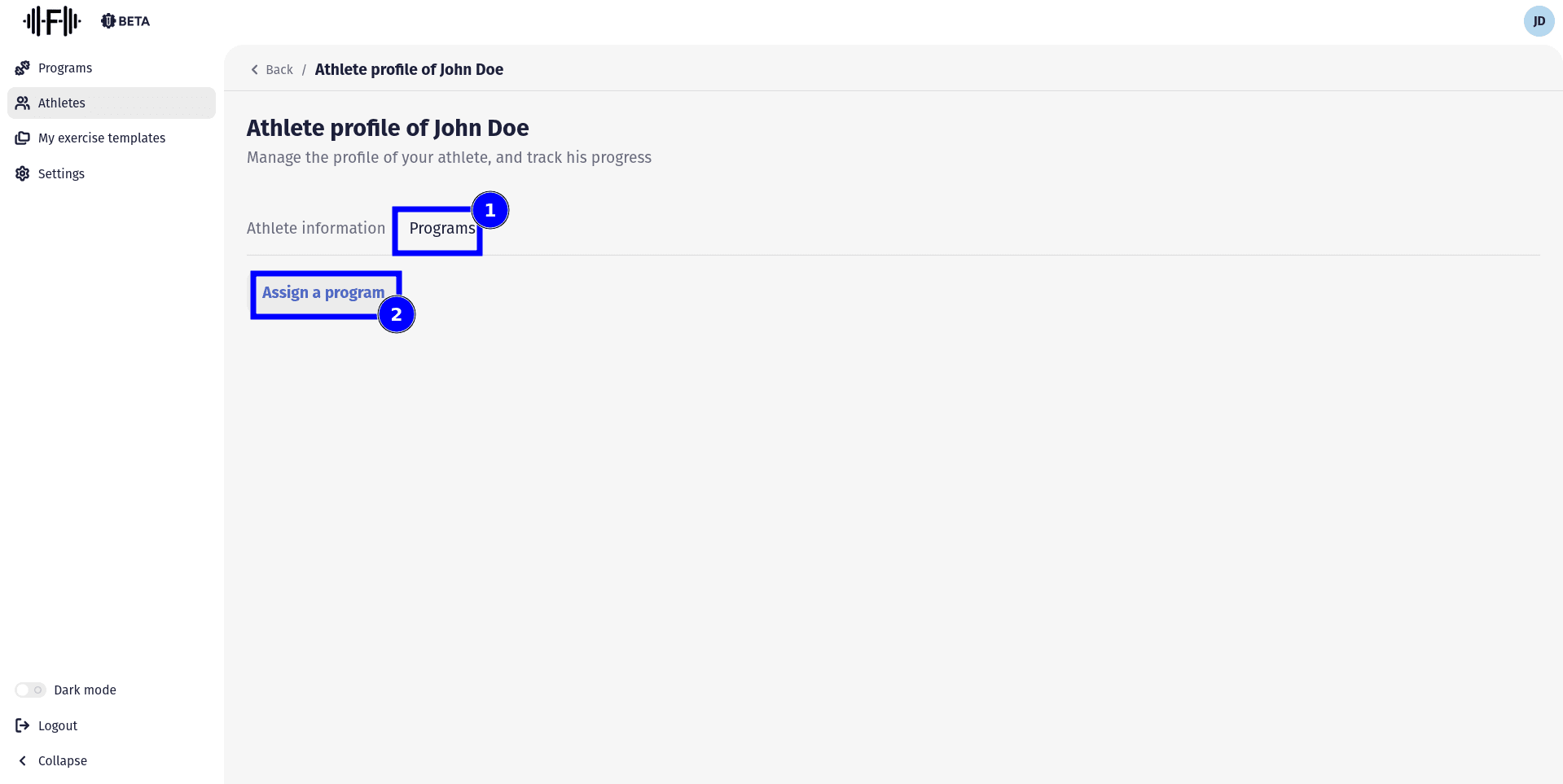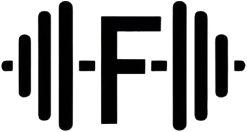Program creation
First you will need to to create the program. You can go on you dashboard and click on “Programs” on the sidebar menu on your left, then click “Create a new program” on the top right of the screen.
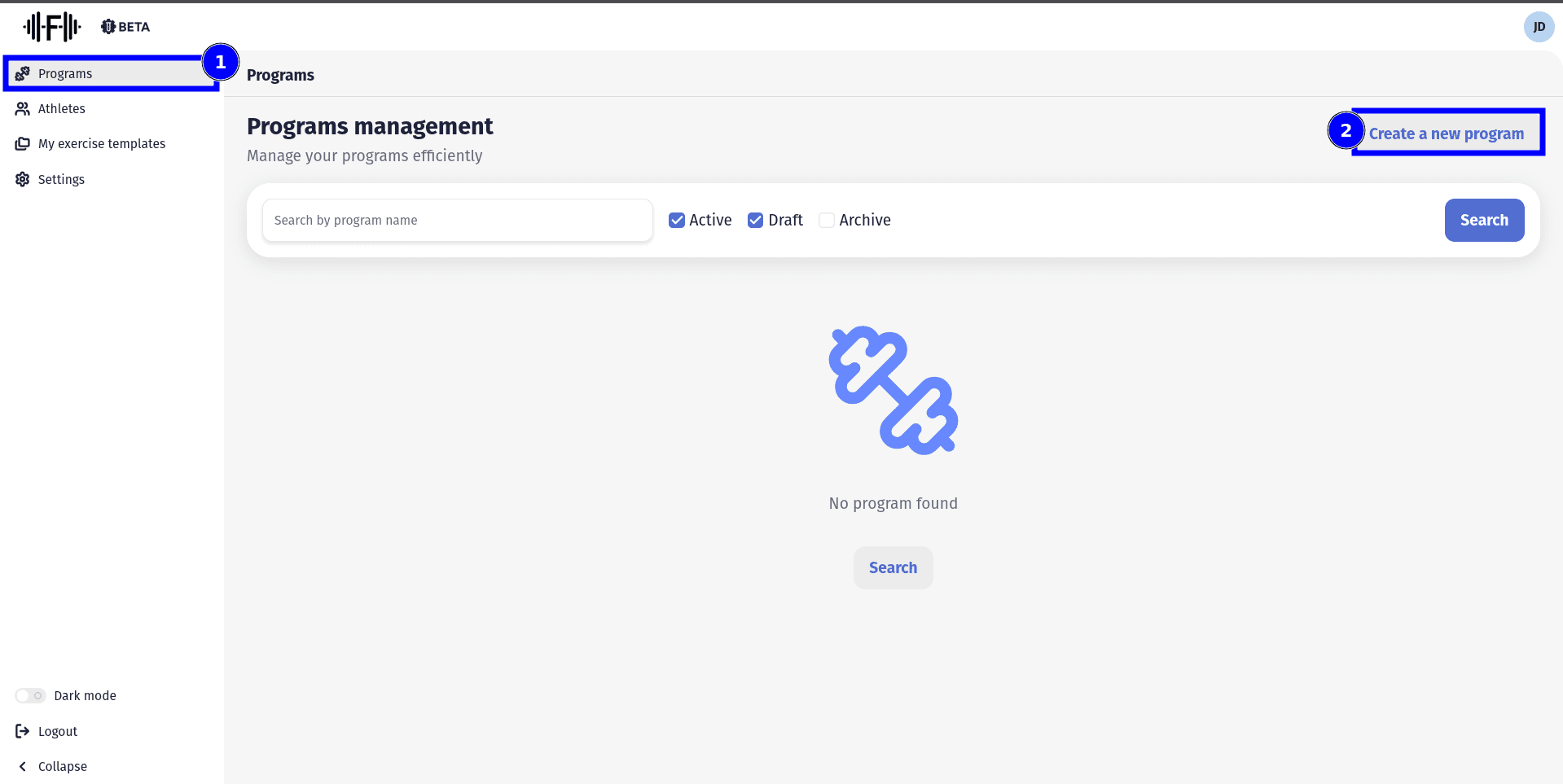
This will give you a form to create the program. You just have to fill in the fields and click on “Create” at the bottom of the screen.
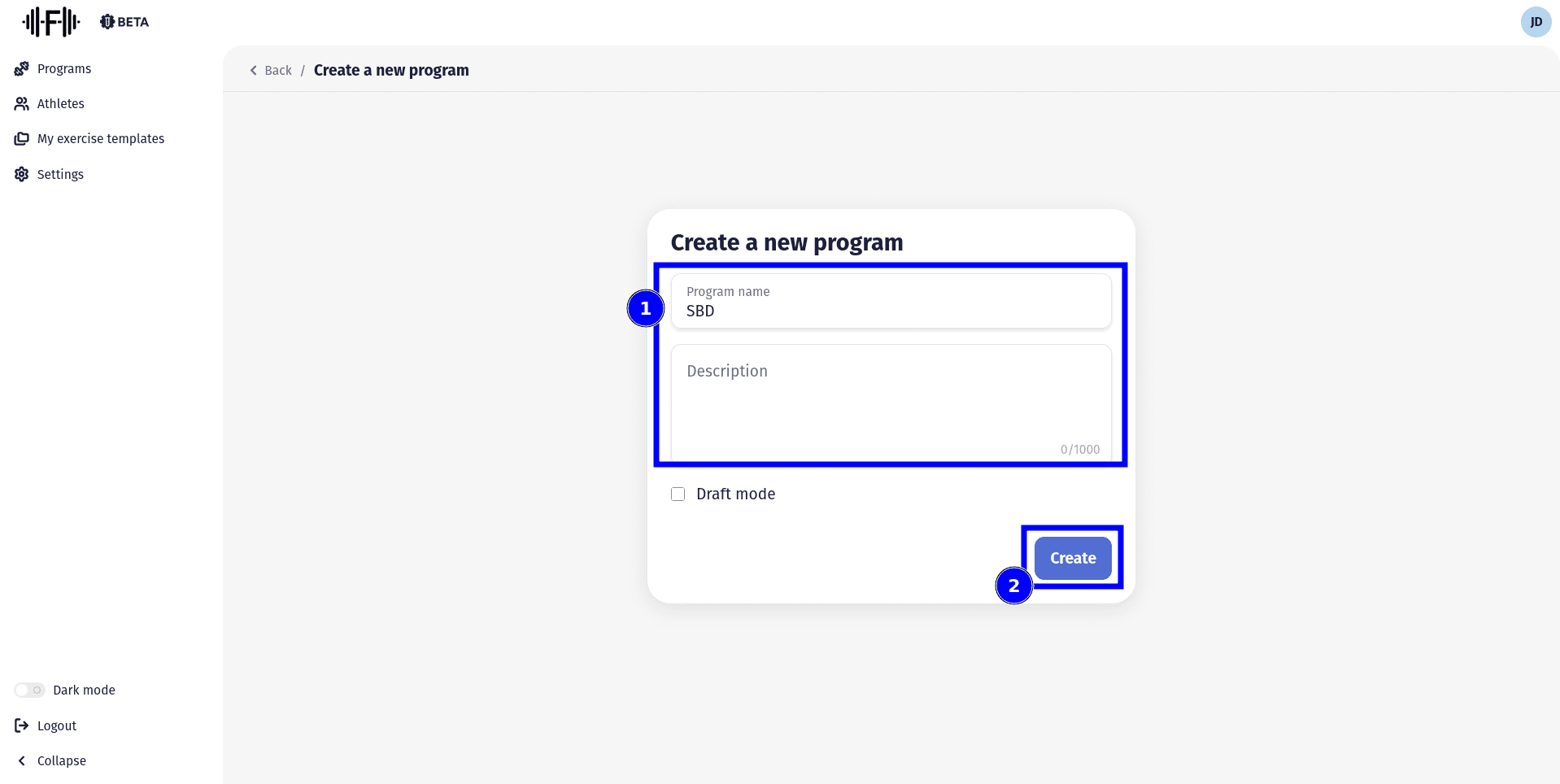
Add sessions to the program
Once the program is created you can click on the pencil icon to go on the program management page.
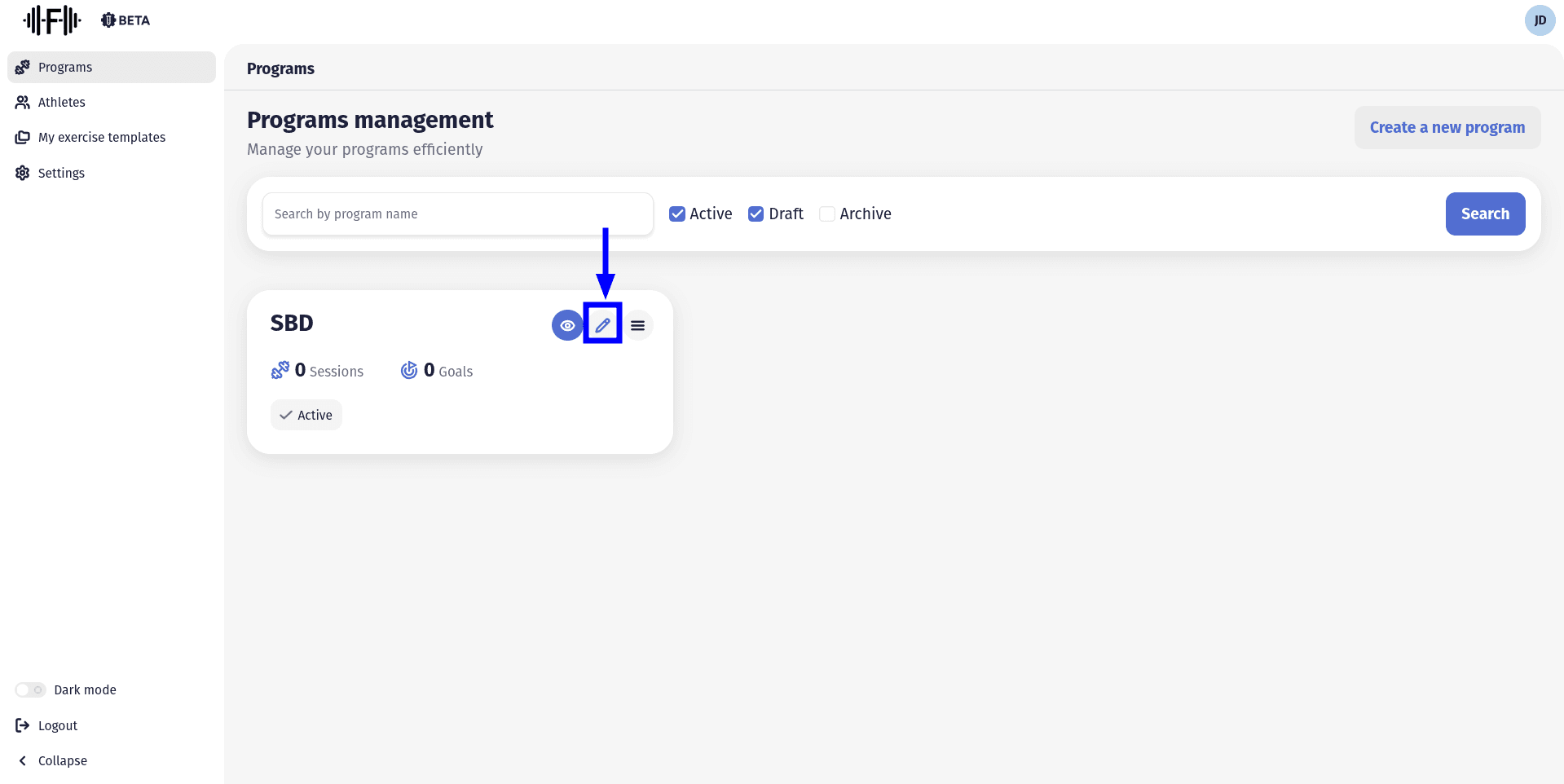
On the program management page you have 3 tabs.
The first one is for the goals of your program. For example the goal could be to achieve a 130kg bench press.
The second one is where all the sessions are created.
The last one is where you can find your athletes that are assigned to this program.
You can click on the second tab, then click on “Add session”
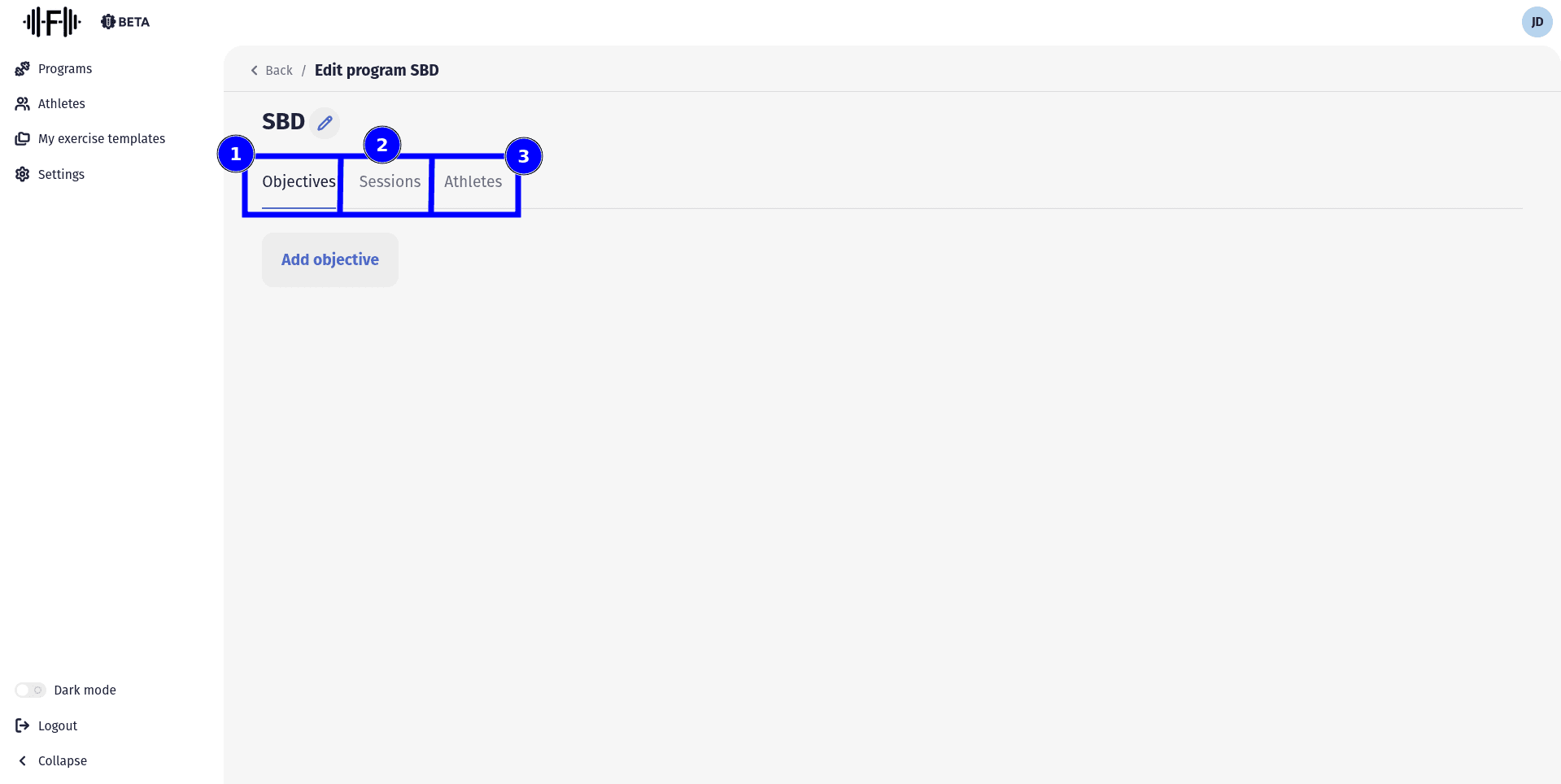
You can fill in the fields, for example you can name the session “Chest day”.
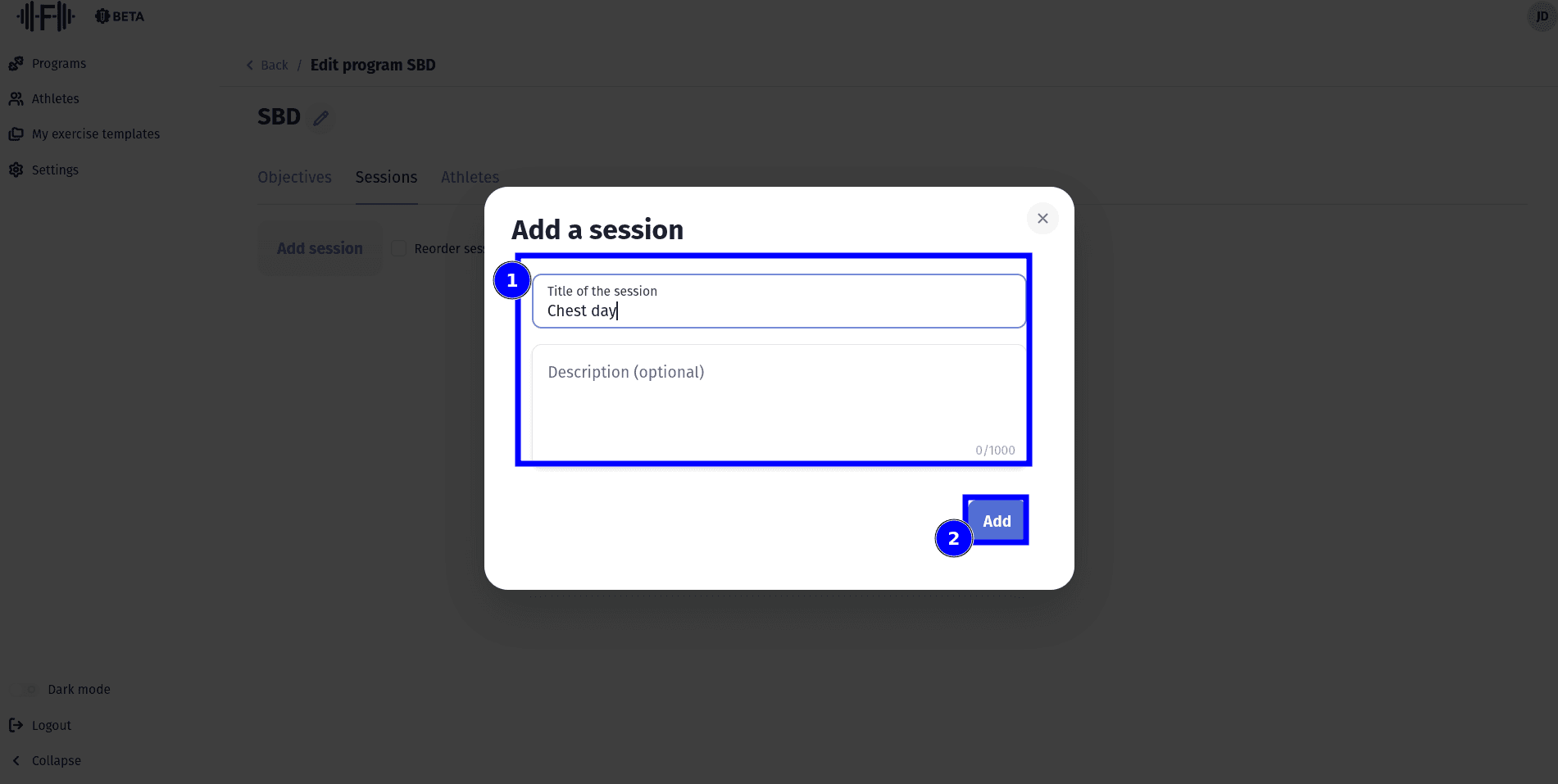
Then you add one or more exercise on the session by clicking on the button “Add exercise”
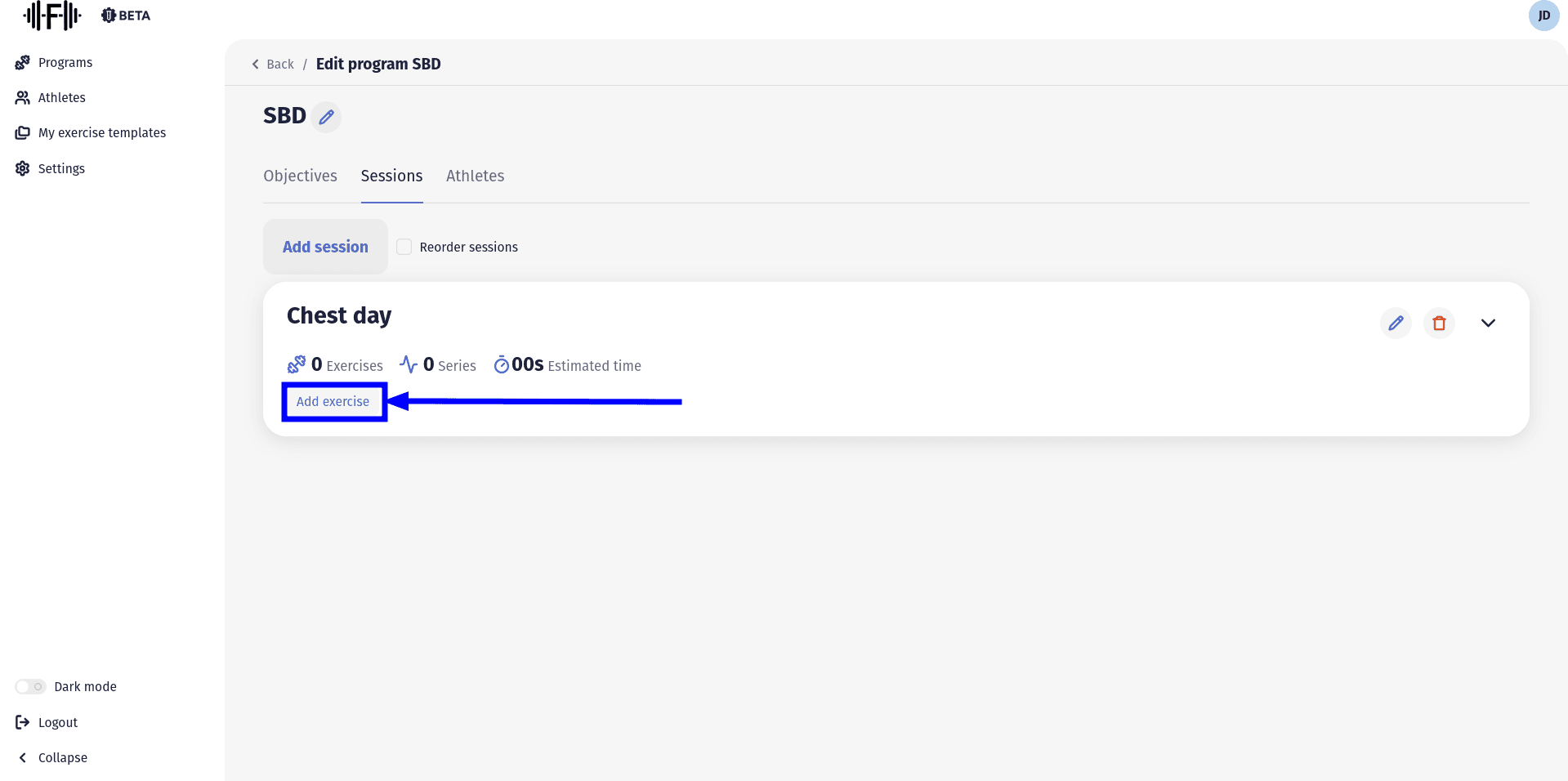
This will open a window where you can click on choose a template to automatically fill some fields. If you prefere you also can fill all the fields manually.
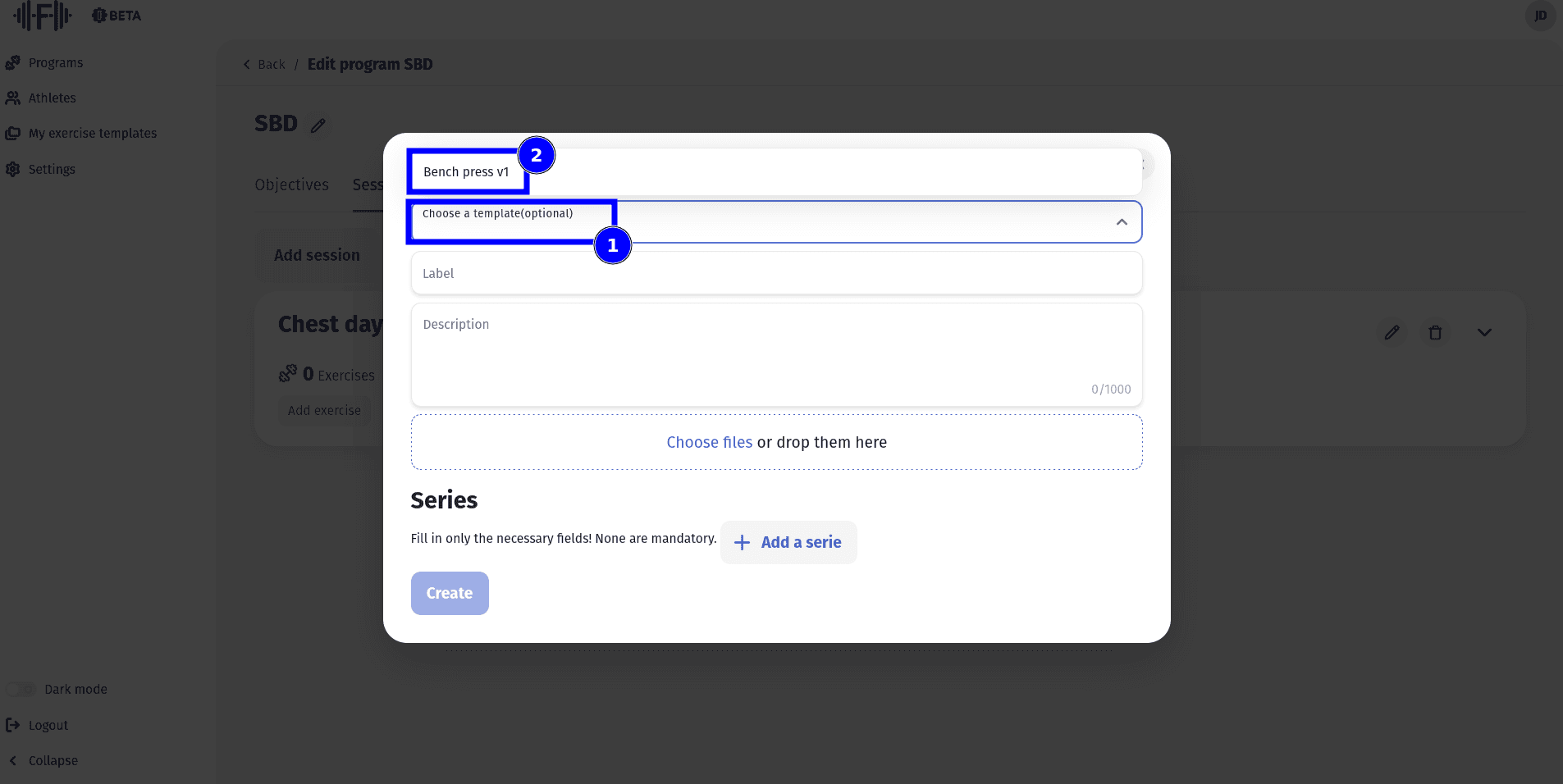
Then you can add series to this exercise by clicking on the “Add a serie”.
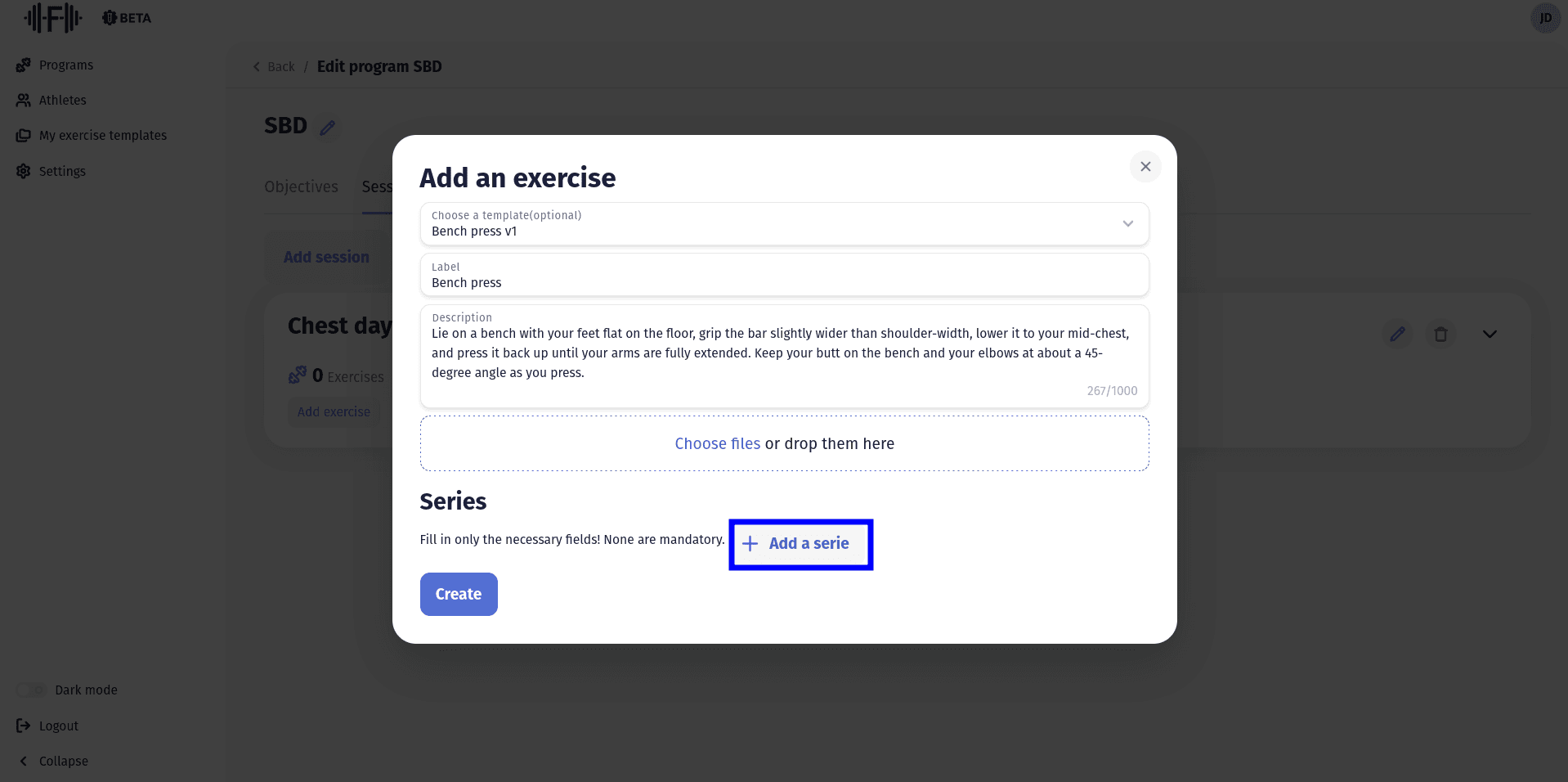
This will make the serie's fields appear, you can add as many series as you want.
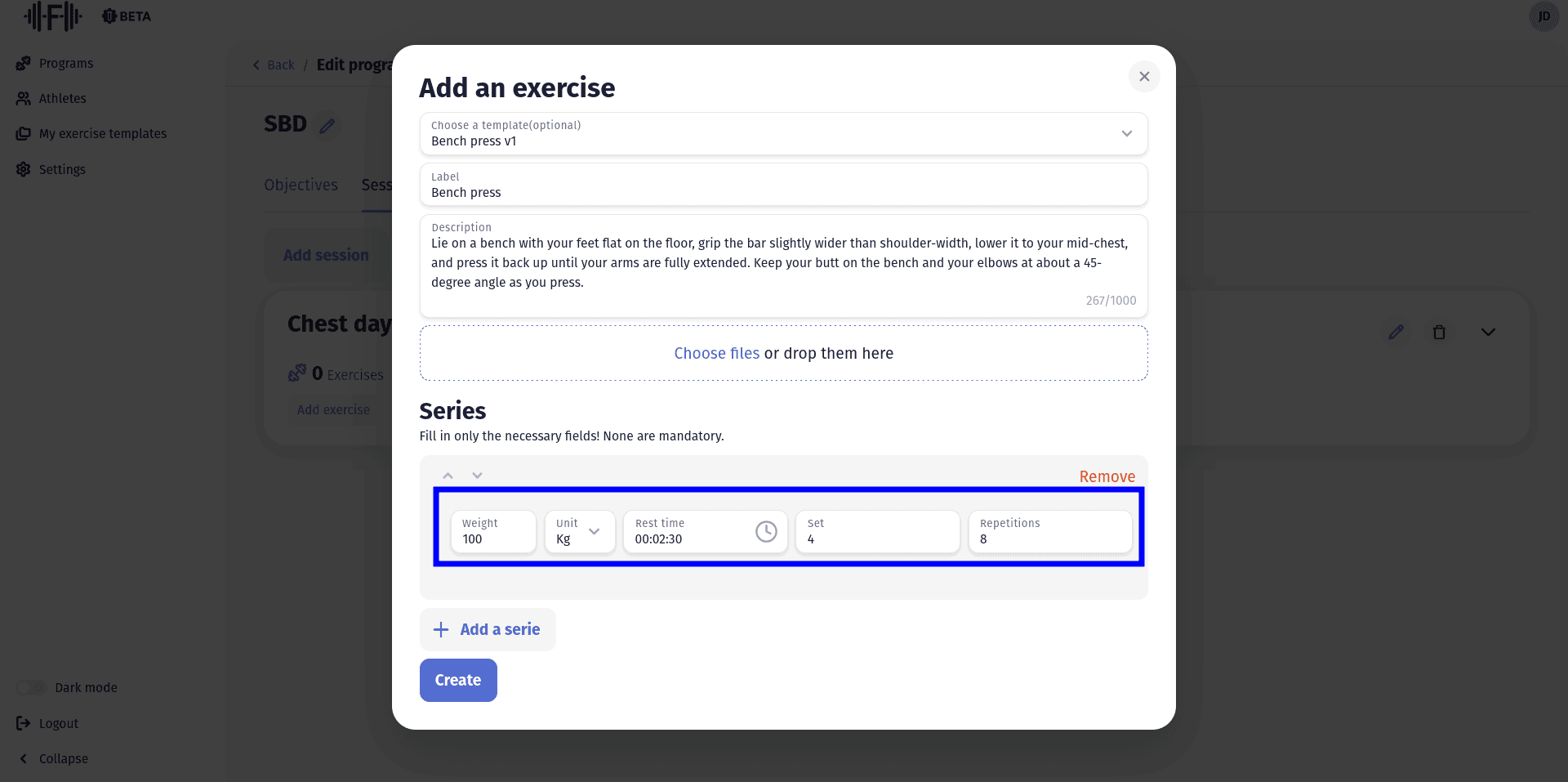
Assign your program to an athlete
After creating your program with all the exercises and series on it, you can finally send it to your athlete.
First you need to invite an athlete to become your students. You have to gon en the “athletes” page by clicking on it on the sidebar on the left. Then click on the “Add” button on the top right of your screen.
A window will show where you can write the email of your athlete. This send him an email inviting him to join Fitimyze as you student.
Note: If you want to test the program as an athlete you can add yourself as a student and assign it to youself.
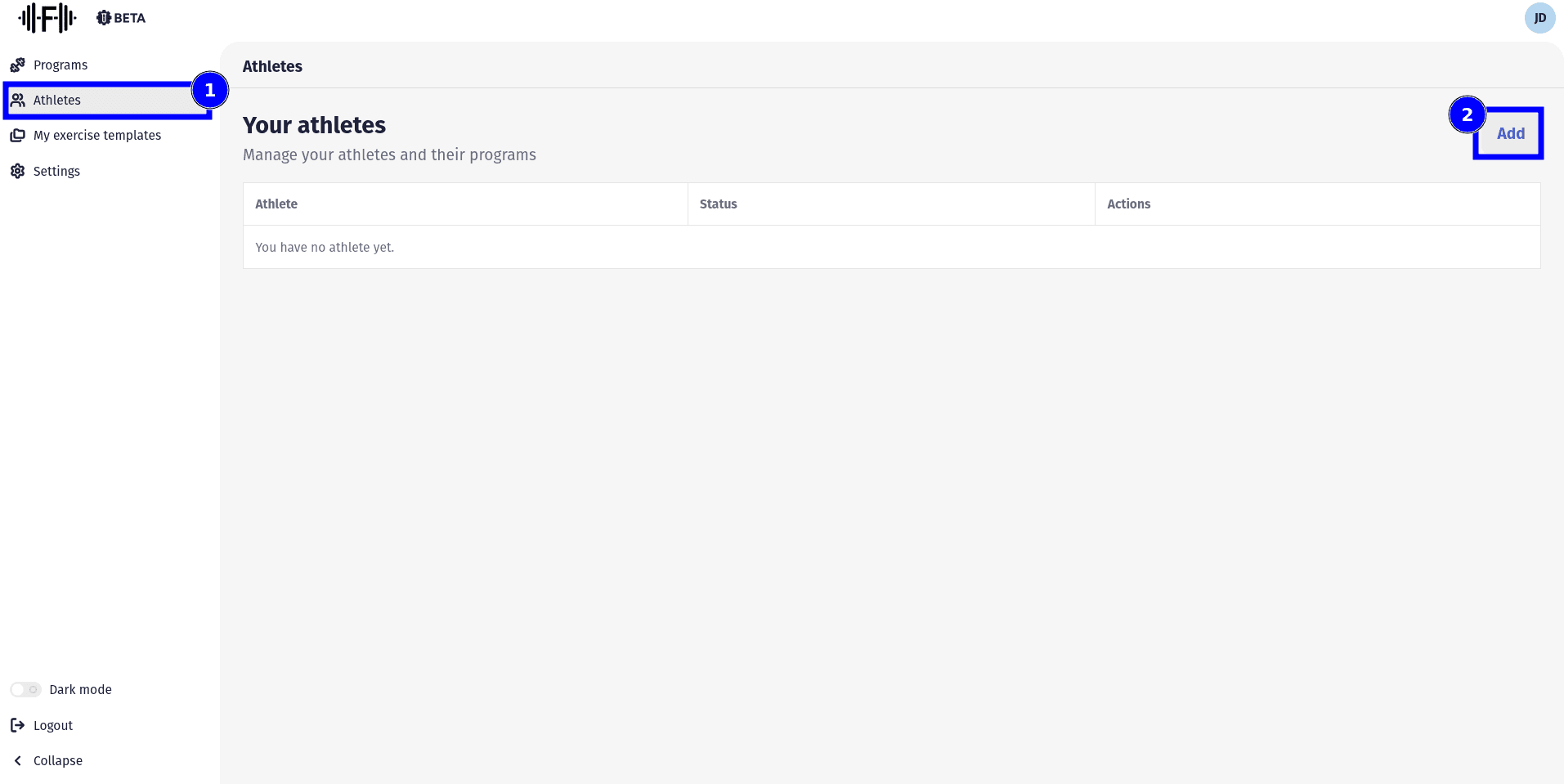
Once your athlete accepted you can click on it to access his profile.
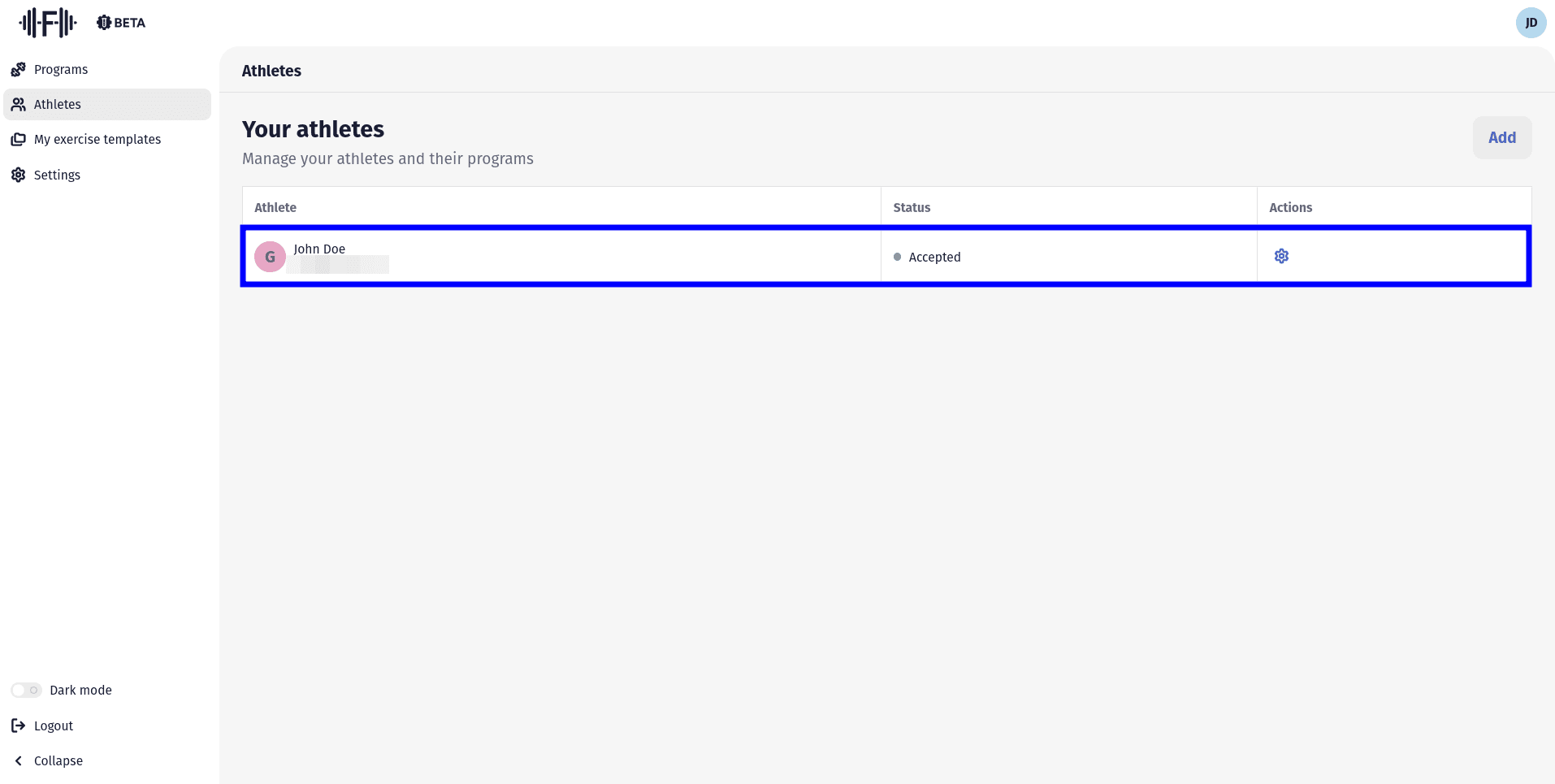
On his profile you can go to the second tab and click on “Assign a program”, then you just have to chose the program you created.